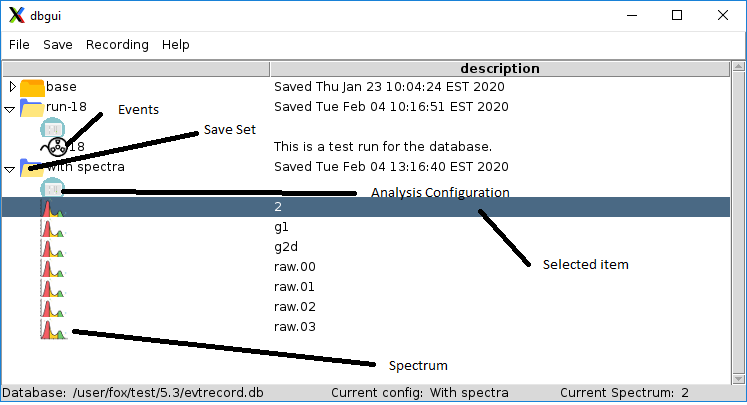Chapter 7. The SpecTcl database GUI.
The SpecTcl database GUI provides a simple graphical user interface to the database. It allows you to
Create empty databases and access existing ones.
View the contents of a database in a tree-like graphical form.
Save configurations to and restore them from savesets.
Save and store the contents of spectra to a save set.
Initiate and end event recording.
Specify auto save spectrum lists for event recording.
Initiate and stop event playback from runs saved in a saveset.
You can use the GUI by adding the following lines to your SpecTclRC.tcl:
Example 7-1. Incorporating the database GUI in your SpecTcl
lappend auto_path [file join $SpecTclHome TclLibs]
...
package require dbgui
With a database file open, the GUI might look like this:
Each saveset is shown as a folder. Within open folders, the entities stored in the saveset are identified by various icons. These are describe in the figure. Note that an item in the user interface may be selected by clicking it. If an item is selected it is highlighted as shown. The status line at the bottom of the window includes the database name, the name of the current configuration, the currently selected item and, not shown, a digital clock.
You interact with the graphical user interface via commands on its menubar and pop-up context menus accessed by right clicking on selected items in the main window of the GUI.
First we'll look at the menubar menus and their contents. Then we'll look at the context menus that are available.
7.1. The GUI Menubar
File Menu. The File menu has the following commands:
Prompts for the name of a new file. The file will be initialized with the schema needed to serve as a database file. The resulting, presumably empty database will then be opened and used as the current database.
Prompts for the name of a file. The selected file must be a previously initialized database file. The selected file is opened and becomes the new database file.
The view of the current database is updated to reflect all of the savesets in the file.
The Save Menu. This menu allows you to save various things into the database:
Prompts for the name of a new save set and saves the current SpecTcl analysis configuration into that saveset.
Prompts for spectra to save. The contents of the selected spectra are saved to the current save set. If there is no current savset, An error dialog tells you that.
Recording. This menu supports various aspects of event recording into the database.
This checkbutton turns on or off event recording. While event recording is active the main window actions are disabled because event recording locks the entire database.
Prompts for the spectra whose contents are automatically saved at the end of a recorded run.
Help. The menu only contains the entry. That entry pops up a message box that provides information about the GUI and its version.