The Spectra Menu
Many of the items on the Spectra menu are available on the Spectra tab and File menu.
THey are grouped here to make it unecessary to switch tabs to access them:
Save Spectrum Contents.
This allows you to save the contents of one or more spectra to file. See The file menu for a description of the user interface behind this.
Read Spectrum File
Allows you to read a file that contains the contents of one or more spectra. See The file maneu for a description of the user interface behind this.
Clear all
Clears the contents of all spectra. All spectrum channels are set to zero.
Create
Allows you to create one or more spectra. The spectrum editor tabbed widget is displayed. When you are done creating the spectra you want, click Ok to dismiss the dialog. A section of the Spectra Tab page describes how to use the spectrum editors
Delete
Allows you to delete one or more spectra. You can select the spectra to delete using:
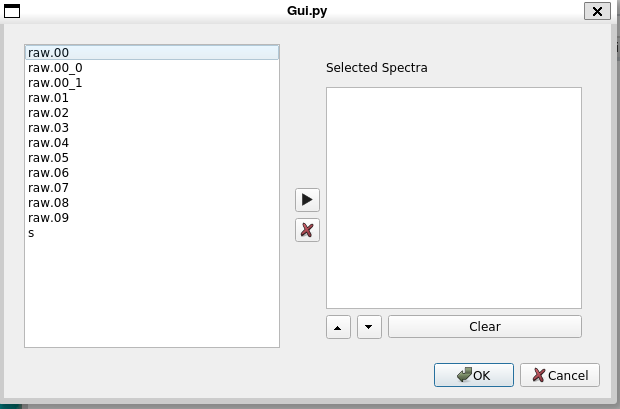
Simply select spectra (you can select more than one at a time). And click the > button to add it to the editable list box. When the listbox contains the spectra you want to delete; click Ok to delete those spectra.
Improvements are planned to the spectrum selection see issue #170
You can achieve the same effect in the Spectra tab using the Delete Button on the Spectra tab button bar after selecting the spectra you want deleted from the spectrum listing in that tab.
Apply Gate
Allows you to apply a gate/condition to one or more spectra;
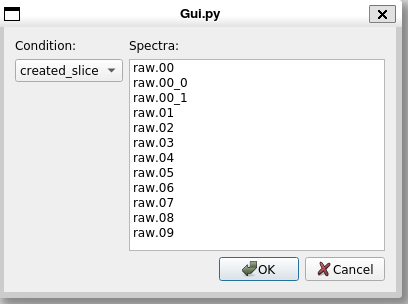
Select the condition on the left and select however many spectra you want (selections need not be contiguous) on the right and click Ok to apply the gate to the selected spectra.